How to Change Your Profile Picture
You've gotta look the part.
Each Discord account can have its own profile picture that shows up in chat and in voice channels - this guide shows you have to change that picture. Click one of the below links to jump to the correct guide for your device:
- PC, Mac and Browser (Desktop)
- Android and iOS (Mobile)
How to Change Your Profile Picture on Desktop
To change your profile picture on the Windows, Mac or browser version of Discord, first click the cog in the bottom left of your screen (highlighted in image):
After pressing the cog, press the "Edit" button towards the top-right of the screen:

All you need to do then is press "Change Avatar", select the file you wish to change your profile picture to and press "Open":
In the above example, we've used a picture of Tyrion Lannister from Game of Thrones, but you can use any picture. Make sure you press save after selecting a picture:
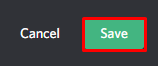
How to Change Your Profile Picture on Mobile
Changing your profile picture on Android on iOS is fairly simple. First, click the cog in the bottom left of the side menu:
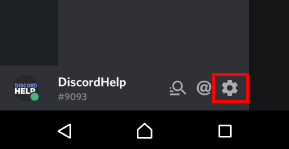
Next, press the "My Account" button:
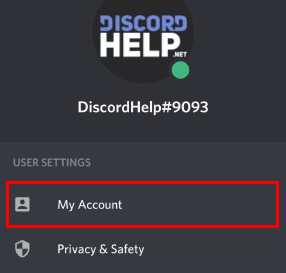
Then, press your profile picture (as highlited in the below image):
All you need to do is select your desired image from your album and then press the save button. The save button is in a blue circle in the bottom left of the screen (yes.. we did use a picture of Tyrion Lannister again):
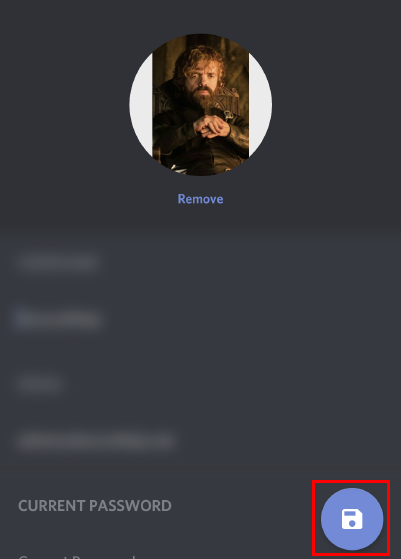
We hope you found this guide useful. As Tyrion Lannister once said, "You’re in the great game now, and the great game is terrifying" (source: Tyrion Lannister's Best Quotes).
Recommended
Similar articles we think you might like
Clearing Chat Messages
Quickly delete spam and unwanted messages.
Read MoreUsing Code Blocks
The in-and-outs of Discord's chat markup code blocks.
Read MoreOpening the Discord Console
As easy as pressing three buttons, literally.
Read More